![nvidia 740m display driver fixed [solved] for adobe photoshop cc](https://jasonbrader.files.wordpress.com/2016/01/nvidia-740m-driver-issue-solved-bsod-windows10.jpg?w=840)
For the past year, there has been an issue where the nVidia display adapter would BSOD my machine. The last error was: Kernel_Security_Check_Failure 😦
I had disabled the nVidia adapter until today. By following these two tips i was able to get both drivers working with current Adobe CC software.
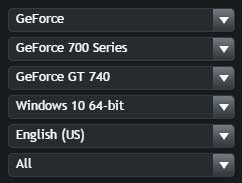
Here is a 740m fix from nVidia forums
Here are the steps to update the Nvidia Driver:
This is how i solved the error Code 43.
Follow the instruction and let me know.
Before do all this download the latest driver from Nvidia for your card http://www.geforce.com/drivers, DDU http://www.guru3d.com/files-details/display-driver-uninstaller-download.html and this program https://support.microsoft.com/en-us/kb/3073930
1. Put your pc offline
2. Go to device manager select your Nvidia Driver, go to Driver and Unistall on the next window click “No”.
3. Reboot your pc.
4. Go Online.. REALLY fast launch the troubleshooter then click Next to proceed and follow the instructions to hide the problematic NVIDIA drivers, they should be 2, if they are not redo the program..
5. Go to windows update and check the latest updates installed, if WU has already installed the nvidia driver you need to do everything again from the beginning..
6. Now launch DDU, reboot in safe mode and clean every NVIDIA driver, reboot.
7. Install the latest Nvidia driver for your card, reboot.
You are good to go.
- Go to the location – C:\Program Files\Adobe\Adobe Photoshop CC 2015 , look for the file named sniffer.exe and move it on desktop.
- Launch Photoshop and check
I would also suggest you to run Photoshop in administrator mode and check if it helps. You can follow the steps to run in admin mode:
a) Right click on the icon of Photoshop.
b) Click on “Run as admin” option.
Remove sniffer.exe and place on desktop. (I guess you can delete if this file)
The nVidia fix made my fan start blowing like crazy because it was able to finally upgrade correctly to the newest driver version. (10.18.13.6143 – 1/2/2016)
I checked my specs on my machine using Speccy. The temperature of the nVidia driver before the newest driver was installed was 126 degres F. Now, since the fan is whirring like mad to cool the finicky 740m, the operating temperature is now 103 degrees F.
[Edit] The fan was fixed because of this NVIDIA forum link
Step 1. Go to NVidia control panel
Step 2. Choose manage 3d settings
Step 3. In the global settings tab, find Power Management-mode and toggle selection to NVIDIA-driver-controlled
Step 4. Turn OFF Computer and then Turn ON computer.
DONE.
These two links and about 4 hours of going back and forth between the device manager and custom installed software, it WORKS! PROBLEM SOLVED.
Now if only i had done a youtube video of this process. I would upload it to help everyone out with this tricky dual display setup.
The steps that updated the NVIDIA driver still are somewhat difficult to get through but now they are done and everything is finally working corectly. Only now the fan is whirring loudly!!
If anyone is having trouble with any of these steps, feel free to ask.